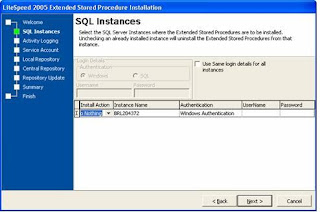You can determine the SSIS version by using one of the following methods.
Notes
•
SSIS does not support multiple instances. You can only install one instance of SSIS on a computer.
•
Method 1 is the easiest method to determine the version of SSIS.
•
If you cannot connect to the SSIS server, use Method 2, Method 3, or Method 4.
Method 1: Use Object Explorer
1.
Open SQL Server Management Studio.
2.
In the Connect to Server dialog box, click Integration Services in the Server type list.
3.
In the Server name box, specify the SSIS server name, and then click Connect.
4.
In Object Explorer, view the version number in the name of the root node.
The name of the root node appears in the following syntax:
Server_Name (Integration Services Version_No – Domain_Name\User_Name)
Notes
•
Server_Name represents the SSIS server name. Usually, the SSIS server name is the network name of the computer that is running SSIS.
•
Version_No respents the SSIS service pack level or the SSIS hotfix level.
•
User_Name represents the user name that you use to connect to SSIS.
•
Domain_Name represents the name of the domain that the user belongs to. If the user does not belong to a domain, Domain_Name represents the name of the computer that is running SSIS.
For example, assume the SSIS server name is MyServerName. The domain name is MyDomain. The user name is MyUser. The following table lists the service pack level, the version number, and the corresponding name of the root node:
Service pack level Version number Name of the root node
----------------------------------------------------------------------------------
The release version of SSIS 9.0.1399 MyServerName (Integration Services
9.0.1399 - MyDomain\MyUser)
SSIS with Service Pack 1 (SP1) 9.0.2047 MyServerName (Integration Services
9.0.2047 - MyDomain\MyUser)
SSIS with Service Pack 2 (SP2) 9.0.3042 MyServerName (Integration Services
9.0.3042 - MyDomain\MyUser)
Method 2: Use the MsDtsSrvr.exe file
Note The MsDtsSrvr.exe file is the SSIS service executable file.
1.
Open the following folder:
%programfiles%\Microsoft SQL Server\90\DTS\Binn\
2.
Right-click the MsDtsSrvr.exe file, and then click Properties.
3.
In the MsDtsSrvr.exe Properties dialog box, click the Version tab.
4.
On the Version tab, view the text after the File version label. The text is the SSIS version number.
The version number represents the SSIS service pack level or the SSIS hotfix level.The following table lists the SSIS service pack level and the corresponding version number:
Service pack level Text after the "File version" label
-------------------------------------------------------------------------------
The release version of SSIS 9.0.1399.0
SSIS with SP1 9.0.2047.0
SSIS with SP2 9.0.3042.0
If the server is running a 64-bit version of SSIS, the MsDtsSrvr.exe file is a 64-bit file. No 32-bit version of the MsDtsSrvr.exe file exists on the server. However, other SSIS executable files and SSIS DLLs have a corresponding 32-bit version file and a 64-bit version file. For example, on a server that is running a 64-bit version of SSIS, the DTExec.exe file has a 32-bit version file and a 64-bit version file.
Method 3: Use the registry
1.
Click Start, click Run, type Regedit, and then click OK.
2.
In Registry Editor, locate the following registry subkey:
HKEY_LOCAL_MACHINE\SOFTWARE\Microsoft\Microsoft SQL Server\90\DTS\Setup
Note If you are running a 32-bit version of SSIS on a 64-bit version of the Microsoft Windows operating system, locate the following registry subkey:
HKEY_LOCAL_MACHINE\SOFTWARE\Wow6432Node\Microsoft\Microsoft SQL Server\90\DTS\Setup
3.
In the Data column, view the value of the Version registry entry and the value of the Patchlevel registry entry.The value of the Version registry entry represents the SSIS service pack level. The value of the Patchlevel registry entry represents the SSIS hotfix level.
The following table lists the SSIS service pack level and the corresponding value of the Version registry entry.
Service pack level Value of the Version registry entry
-------------------------------------------------------------------------
The release version of SSIS 9.00.1399.06
SSIS with SP1 9.1.2047.00
SSIS with SP2 9.2.3042.00
Method 4: Use the Application log
1.
Click Start, click Run, type Eventvwr, and then click OK.
2.
In the Event Viewer window, click Application.
3.
Locate the event that meets the following requirements:
•
The value in the Event column is 257.
•
The value in the Source column is SQLISService.
•
The event is the most recent event of a series of similar events. To determine the most recent event, view the value in the Data column and the value in the Time column.
4.
Double-click the event that you located in step 3.
5.
In the Event Properties dialog box, view the Server version Version_Num text under Description.Version_Num represents the SSIS service pack level or the SSIS hotfix level.
The following table lists the SSIS service pack level and the corresponding Version_Num value.
Service pack level Version_Num in the "Server version Version_Num"
----------------------------------------------------------------------------------
The release version of SSIS 9.00.1399.00
SSIS with SP1 9.00.2047.00
SSIS with SP2 9.00.3042.00