Here the steps for uninstalling the SLS manually:
Delete the following XPs from within master
xp_file_search
xp_sqllitespeed_version
xp_sqllitespeed_licenseinfo
Use the following query for removing the XPs:
if exists (select * from dbo.sysobjects where id =object_id(N'[dbo].[xp_sqllitespeed_licenseinfo]') and OBJECTPROPERTY(id,N'IsExtendedProc') = 1)exec sp_dropextendedproc N'[dbo].[xp_sqllitespeed_licenseinfo]'
if exists (select * from dbo.sysobjects where id =object_id(N'[dbo].[xp_sqllitespeed_version]') and OBJECTPROPERTY(id,N'IsExtendedProc') = 1)exec sp_dropextendedproc N'[dbo].[xp_sqllitespeed_version]'
if exists (select * from dbo.sysobjects where id =object_id(N'[dbo].[ xp_file_search]') and OBJECTPROPERTY(id,N'IsExtendedProc') = 1)exec sp_dropextendedproc N'[dbo].[xp_file_search]'
Remove the following registry entries:
HKLM\SOFTWARE\Imceda
HKCU\Software\Imceda
HKCR\CLSID\{FAB7BBA2…}
Delete the following DLLs from SQL Binn folder:
xpSLS.dll
xpSLSImportStats.dll
xpLogShipping.dll
Delete all parent/child Imceda directories.
Binary files are removed from the directories ($\Imceda\LiteSpeed\SQL Server\Engine\Logs). Any of those parent\child directories should be deleted from all nodes in the cluster.
Tips during the installation of SLS on SQL Cluster:
When installing, installation should be performed from the Active node in the cluster to a drive that is unshared, but common to all nodes. E.g., D: drive (physical not virtual). Also be sure that “Remote Registry” service (svchost.exe) is running to help propagate bits to the passive node\nodes. SLS is cluster aware and should get installed on both nodes.
During phase 2 of installation (Instance Configuration: XP Installation), please be sure to choose ‘Do Nothing’ under Install Action for each instance that is active, and is not on the node(Virtual server) currently undergoing installation. Please find the screen shot below:
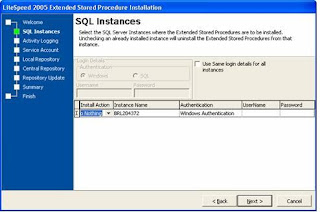
Here are the Xps associated with corresponding DLLs in SQL LiteSpeed:
Ø xpSLS.dll
xp_backup_database
xp_backup_log
xp_delete_tsmfile
xp_file_search
xp_memory_size
xp_objectrecovery
xp_objectrecovery_viewcontents
xp_rebind_tsmmc
xp_restore_checkpassword
xp_restore_database
xp_restore_filelistonly
xp_restore_headeronly
xp_restore_log
xp_restore_setinfo
xp_restore_verifyonly
xp_sls_bcp
xp_slsAddRegMultiString
xp_slsReadProgress
xp_slsRemoveRegMultiString
xp_sqllitespeed_debug
xp_sqllitespeed_licenseinfo
xp_sqllitespeed_version
xp_view_tsmcontents
xp_view_tsmfilespaces
xp_view_tsmmc
Ø xpLogShipping.dll'
xp_slssqlmaint'
Ø xpSLSImportStats.dll
xp_litespeed_importstats
xp_litespeed_readlogs
Ø xpSLS.dll
xp_backup_database
xp_backup_log
xp_delete_tsmfile
xp_file_search
xp_memory_size
xp_objectrecovery
xp_objectrecovery_viewcontents
xp_rebind_tsmmc
xp_restore_checkpassword
xp_restore_database
xp_restore_filelistonly
xp_restore_headeronly
xp_restore_log
xp_restore_setinfo
xp_restore_verifyonly
xp_sls_bcp
xp_slsAddRegMultiString
xp_slsReadProgress
xp_slsRemoveRegMultiString
xp_sqllitespeed_debug
xp_sqllitespeed_licenseinfo
xp_sqllitespeed_version
xp_view_tsmcontents
xp_view_tsmfilespaces
xp_view_tsmmc
Ø xpLogShipping.dll'
xp_slssqlmaint'
Ø xpSLSImportStats.dll
xp_litespeed_importstats
xp_litespeed_readlogs
